How to Install & Use SnapSave iOS Shortcut for Threads Downloads
Download Threads videos, photos, and voice messages directly on your iPhone or iPad using the SnapSave iOS Shortcut. This guide will walk you through the installation process and show you how to use it effectively.
SnapSave iOS Shortcut: Download Threads Videos, Photos & Voice Messages
What is the SnapSave iOS Shortcut?
The SnapSave iOS Shortcut is a powerful tool that integrates with the Shortcuts app on your iPhone or iPad, allowing you to download content from Threads without needing to visit our website each time. It provides a seamless, one-tap solution for saving videos, photos, and voice messages from Threads directly to your device.
Installation Guide
- Make sure you have the Shortcuts app installed on your iOS device (pre-installed on iOS 13 and later)
- Tap the installation link below to open the SnapSave Shortcut in the Shortcuts app
- Review the shortcut actions (for security purposes)
- Scroll to the bottom and tap "Add Shortcut"
- The SnapSave Shortcut is now installed and ready to use
How to Use the Shortcut
- Open the Threads app on your iPhone or iPad
- Find the post containing the video, photo, or voice message you want to download
- Tap the share icon (paper airplane symbol) below the post
- Select "Share to" from the sharing options
- Find and select "SnapSave | Download Threads Voice" from the share sheet
- The shortcut will automatically process the link and open in your default browser (Safari, Chrome, etc.)
- Choose your preferred download format when prompted
- The content will be saved to your Photos app (for videos/images) or Files app (for voice messages)
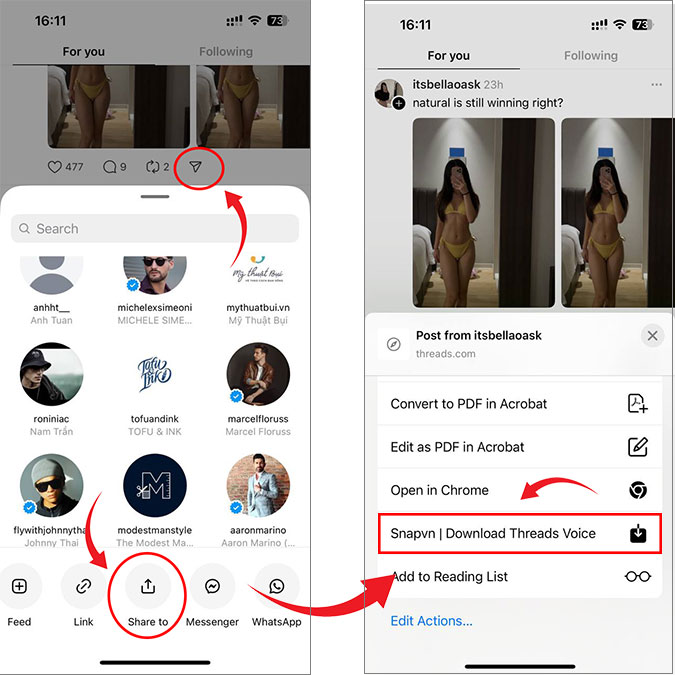
Step-by-step: Using the SnapSave iOS Shortcut to download Threads content
Adding to Share Sheet (Important)
To use the shortcut directly from Threads, you need to add it to your Share Sheet:
- Open the Shortcuts app
- Find the SnapSave Shortcut and tap the three dots (⋯) in the corner
- Tap the settings icon in the top right
- Enable "Show in Share Sheet"
- Under "Share Sheet Types", make sure "URLs" is selected
- Now you can access the shortcut directly from the share menu in Threads by selecting "SnapSave | Download Threads Voice"
Troubleshooting
If you encounter any issues with the SnapSave iOS Shortcut:
- Ensure you are running iOS 13 or later.
- If you do not see "SnapSave | Download Threads Voice" in your share sheet, make sure you have enabled "Show in Share Sheet" in the shortcut settings
- If the shortcut does not appear in the share sheet, try restarting your device
- Check your internet connection
- Try reinstalling the shortcut
- Make sure the Threads account is public
The SnapSave iOS Shortcut works on all iPhone and iPad models running iOS 13 or later, including the latest iPhone 15 series and iPad Pro models. It provides the fastest way to download and save Threads content directly on your iOS device.
